CSS force image resize and keep aspect ratio
I am working with images, and I ran into a problem with aspect ratios.
<img src="big_image.jpg" width="900" height="600" alt="" />
As you can see, height and width are already specified. I added a CSS rule for images:
img {
max-width: 500px;
}
But for big_image.jpg, I receive width=500 and height=600. How do I set images to be re-sized, whilst keeping their aspect ratios.
img { display: block; max-width:230px; max-height:95px; width: auto; height: auto; }
This image is originally 400x400 pixels, but should get resized by the CSS:
This will make image shrink if it's too big for specified area (as downside, it will not enlarge image).
I've struggled with this problem quite hard, and eventually arrived at this simple solution:
object-fit: cover;
width: 100%;
height: 250px;
You can adjust the width and height to fit your needs, and the object-fit property will do the cropping for you.
More information about the possible values for the object-fit property and a compatibility table are available here: https://developer.mozilla.org/en-US/docs/Web/CSS/object-fit
Cheers.
object-fit is fantastic, great tip! There are some fine polyfill libraries if anyone is wondering about IE compatibility.
object-fit: contain and specify a width or height!
style="object-fit: cover; max-width:100%; height:60px;" the image fits like a glove when the requirement is to display them in table <td>. The height value is only for demo. Point is that using this my row height remained the same irrespective of the original dimensions of images.
object-fit: contain. THANK YOU SO MUCH!!!!!!!!!!!!!!!
The solutions below will allow scaling up and scaling down of the image, depending on the parent box width.
All images have a parent container with a fixed width for demonstration purposes only. In production, this will be the width of the parent box.
Best Practice (2018):
This solution tells the browser to render the image with max available width and adjust the height as a percentage of that width.
.parent { width: 100px; } img { display: block; width: 100%; height: auto; }
This image is originally 400x400 pixels, but should get resized by the CSS:
Fancier Solution:
With the fancier solution, you'll be able to crop the image regardless of its size and add a background color to compensate for the cropping.
.parent { width: 100px; } .container { display: block; width: 100%; height: auto; position: relative; overflow: hidden; padding: 34.37% 0 0 0; /* 34.37% = 100 / (w / h) = 100 / (640 / 220) */ } .container img { display: block; max-width: 100%; max-height: 100%; position: absolute; top: 0; bottom: 0; left: 0; right: 0; }
This image is originally 640x220, but should get resized by the CSS:
For the line specifying padding, you need to calculate the aspect ratio of the image, for example:
640px (w) = 100%
220px (h) = ?
640/220 = 2.909
100/2.909 = 34.37%
So, top padding = 34.37%.
!important is needed here.
The background-size property is ie>=9 only, but if that is fine with you, you can use a div with background-image and set background-size: contain:
div.image{
background-image: url("your/url/here");
background-size: contain;
background-repeat: no-repeat;
background-position: center;
}
Now you can just set your div size to whatever you want and not only will the image keep its aspect ratio it will also be centralized both vertically and horizontally within the div. Just don't forget to set the sizes on the css since divs don't have the width/height attribute on the tag itself.
This approach is different than setecs answer, using this the image area will be constant and defined by you (leaving empty spaces either horizontally or vertically depending on the div size and image aspect ratio), while setecs answer will get you a box that exactly the size of the scaled image (without empty spaces).
Edit: According to the MDN background-size documentation you can simulate the background-size property in IE8 using a proprietary filter declaration:
Though Internet Explorer 8 doesn't support the background-size property, it is possible to emulate some of its functionality using the non-standard -ms-filter function:
-ms-filter: "progid:DXImageTransform.Microsoft.AlphaImageLoader(src='path_relative_to_the_HTML_file', sizingMethod='scale')";
Very similar to some answers here, but in my case I had images that sometimes were taller, sometimes larger.
This style worked like a charm to make sure that all images use all available space, keep the ratio and not cuts:
.img {
object-fit: contain;
max-width: 100%;
max-height: 100%;
width: auto;
height: auto;
}
object-fit works for me does it work in all browser ?
.img a class on the parent or the image? Could you make a jsfiddle with example for both portrait and landscape images?
Remove the "height" property.
<img src="big_image.jpg" width="900" alt=""/>
By specifying both you are changing the aspect ratio of the image. Just setting one will resize but preserve the aspect ratio.
Optionally, to restrict oversizings:
<img src="big_image.jpg" width="900" alt="" style="max-width:500px; height:auto; max-height:600px;"/>
height attribute in the img tag is that the browser cannot calculate how much space the image will take up before downloading the image. This make the page slower to render and it can lead to more "jumping".
Firefox 71+ (2019-12-03) and Chrome 79+ (2019-12-10) support internal mapping of the width and height HTML attributes of the IMG element to the new aspect-ratio CSS property (the property itself is not yet available for direct use).
The calculated aspect ratio is used to reserve space for the image until it is loaded, and as long as the calculated aspect ratio is equal to the actual aspect ratio of the image, page “jump” is prevented after loading the image.
For this to work, one of the two image dimensions must be overridden via CSS to the auto value:
IMG {max-width: 100%; height: auto; }
<img src="example.png" width="1280" height="720" alt="Example" />
In the example, the aspect ratio of 16:9 (1280:720) is maintained even if the image is not yet loaded and the effective image width is less than 1280 as a result of max-width: 100%.
See also the related Firefox bug 392261.
Here is a solution :
img {
width: 100%;
height: auto;
object-fit: cover;
}
This will make sure the image always covers the entire parent (scaling down and up) and keeps the same aspect ratio.
Just add this to your css, It will automaticly shrink and expand with keeping the original ratio.
img {
display: block;
max-width: 100%;
max-height: 100%;
width: auto;
height: auto;
}
100% instead of a specific pixel value.
display: block; is unnecessary.
This is mental. Use the scale-down property - it explains itself.
Inline styling:
<img src='/nic-cage.png' style={{ maxWidth: '50%', objectFit: 'scale-down' }} />
This will stop flex from stretching it. In this case, the image would go to 50% of the width of its parent container and the height would scale down to match.
Keep it simple.
Just replace the height attribute by the aspect-ratio attribute.
img {
max-width: 500px;
aspect-ratio: 900 / 600;
} 
The aspect-ratio attribute is not necessary, but prevent image layout shifts.
height and width attributes are not there only for display purposes but also for performance: they tell the browser what is the size of the original image. I downvoted for this reason: removing one of these attributes shouldn’t be an appropriate solution.
To maintain a responsive image while still enforcing the image to have a certain aspect ratio you can do the following:
HTML:
<div class="ratio2-1">
<img src="../image.png" alt="image">
</div>
And SCSS:
.ratio2-1 {
overflow: hidden;
position: relative;
&:before {
content: '';
display: block;
padding-top: 50%; // ratio 2:1
}
img {
position: absolute;
top: 0;
left: 0;
bottom: 0;
right: 0;
}
}
This can be used to enforce a certain aspect ratio, regardless of the size of the image that authors upload.
Thanks to @Kseso at http://codepen.io/Kseso/pen/bfdhg. Check this URL for more ratios and a working example.
border-radius. But unfortunately, it crops the image and doesn't do so well with making a border for the image in the div as far as I've tried.
Set the CSS class of your image container tag to image-class:
<div class="image-full"></div>
and add this you your CSS stylesheet.
.image-full {
background: url(...some image...) no-repeat;
background-size: cover;
background-position: center center;
}
I would suggest for a responsive approach the best practice would be using the Viewport units and min/max attributes as follows:
img{
display: block;
width: 12vw;
height:12vw;
max-width:100%;
min-width:100px;
min-height:100px;
object-fit:contain;
}
To force image that fit in a exact size, you don't need to write too many codes. It's so simple
img{
width: 200px;
height: auto;
object-fit: contain; /* Fit logo in the image size */
-o-object-fit: contain; /* Fit logo fro opera browser */
object-position: top; /* Set logo position */
-o-object-position: top; /* Logo position for opera browser */
} 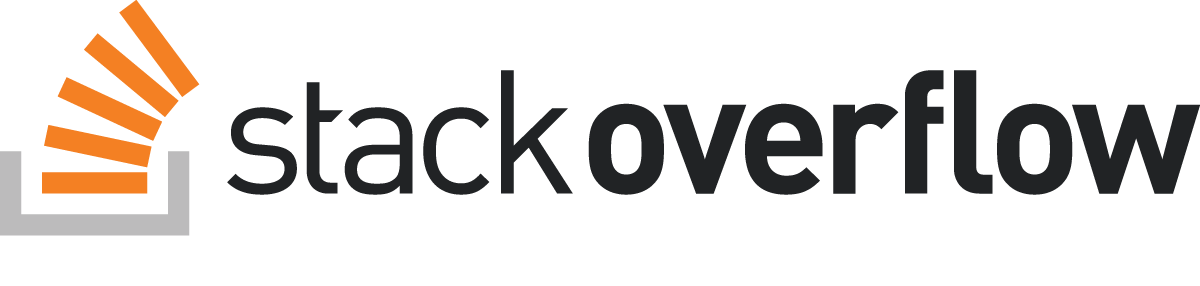
https://jsfiddle.net/sot2qgj6/3/
Here is the answer if you want to put image with fixed percentage of width, but not fixed pixel of width.
And this will be useful when dealing with different size of screen.
The tricks are
Using padding-top to set the height from width. Using position: absolute to put image in the padding space. Using max-height and max-width to make sure the image will not over the parent element. using display:block and margin: auto to center the image.
I've also comment most of the tricks inside the fiddle.
I also find some other ways to make this happen. There will be no real image in html, so I personly perfer the top answer when I need "img" element in html.
simple css by using background http://jsfiddle.net/4660s79h/2/
background-image with word on top http://jsfiddle.net/4660s79h/1/
the concept to use position absolute is from here http://www.w3schools.com/howto/howto_css_aspect_ratio.asp
You can use this:
img {
width: 500px;
height: 600px;
object-fit: contain;
position: relative;
top: 50%;
transform: translateY(-50%);
}
You can create a div like this:
<div class="image" style="background-image:url('/to/your/image')"></div>
And use this css to style it:
height: 100%;
width: 100%;
background-position: center center;
background-repeat: no-repeat;
background-size: contain; // this can also be cover
You can set the container to display: flex and align-items: center (other align-items values work too). Instead of align-items you can also set align-self on the image itself.
This will make image shrink if it's too big for specified area (as downside, it will not enlarge image).
The solution by setec is fine for "Shrink to Fit" in auto mode. But, to optimally EXPAND to fit in 'auto' mode, you need to first put the received image into a temp id, Check if it can be expanded in height or in width (depending upon its aspect ration v/s the aspect ratio of your display block),
$(".temp_image").attr("src","str.jpg" ).load(function() {
// callback to get actual size of received image
// define to expand image in Height
if(($(".temp_image").height() / $(".temp_image").width()) > display_aspect_ratio ) {
$(".image").css('height', max_height_of_box);
$(".image").css('width',' auto');
} else {
// define to expand image in Width
$(".image").css('width' ,max_width_of_box);
$(".image").css('height','auto');
}
//Finally put the image to Completely Fill the display area while maintaining aspect ratio.
$(".image").attr("src","str.jpg");
});
This approach is useful when received images are smaller than display box. You must save them on your server in Original Small size rather than their expanded version to fill your Bigger display Box to save on size and bandwidth.
You Can use:-
transform: scaleX(1.2);
to change the width without changing height.
And
transform: scaleY(1.2);
to change the height without changing width
You can use this on images and video tags in html and css. This does not change the aspect ration also.
img { max-width: 80px; /* Also works with percentage value like 100% */ height: auto; }
This image is originally 400x400 pixels, but should get resized by the CSS:
Let's say the author of the HTML deliberately wants the height to be half the value of the width, this CSS will ignore the HTML author's wishes, which may or may not be what you want:
How about using a pseudo element for vertical alignment? This less code is for a carousel but i guess it works on every fixed size container. It will keep the aspect ratio and insert @gray-dark bars on top/bottom or left/write for the shortest dimension. In the meanwhile the image is centered horizontally by the text-align and vertically by the pseudo element.
> li {
float: left;
overflow: hidden;
background-color: @gray-dark;
text-align: center;
> a img,
> img {
display: inline-block;
max-height: 100%;
max-width: 100%;
width: auto;
height: auto;
margin: auto;
text-align: center;
}
// Add pseudo element for vertical alignment of inline (img)
&:before {
content: "";
height: 100%;
display: inline-block;
vertical-align: middle;
}
}
Fullscreen presentation:
img[data-attribute] {height: 100vh;}
Keep in mind that if the view-port height is greater than the image the image will naturally degrade relative to the difference.
If the application can have an image of any aspect ratio or resolution then you can manage height and width as in this link.
This uses Javascript and HTML
https://stackoverflow.com/a/65090175/13338731
you can use aspect-ratio property css
.my-image {
aspect-ratio: 1/1; // square
aspect-ration: 16/9;
aspect-ration: 4/3;
aspect-ration: 2/3;
}

Follow WeChat
Success story sharing
Want to stay one step ahead of the latest teleworks?
Subscribe Now相似问题
- How do I resize an image using PIL and maintain its aspect ratio?
- Set cellpadding and cellspacing in CSS?
- How to preserve aspect ratio when scaling image using one (CSS) dimension in IE6?
- How do I give text or an image a transparent background using CSS?
- Stretch and scale a CSS image in the background - with CSS only
- Maintain the aspect ratio of a div with CSS
- How do I auto-resize an image to fit a 'div' container?

<img>that itself includes a width and height and I think that means you need to use!importantto circumvent the tag width/height info.!importantis not needed.